Begriff: data collection
Reiter
data collection
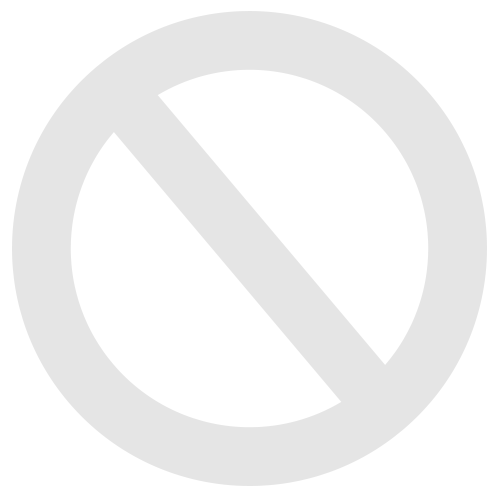
Data collections enable the joint creation and editing of tables. For that various formats for fields are provided. Filling the table happens in a clear entry-form mode. Single entries can be evaluated and anonymously or personally collected. Data collections are ideally suited for clearly structured, homogeneous articles, e. g. in form of a digitized herbarium. The data collection also offers a subscription function as well as the option to clearly present entries in a self-structuring page.
Tutorial
Since the video is in German, please follow the English description below.
- Click on “Add New Item” and select “Data Collection”.
- Choose a name for the data collection and click “Add Data Collection”.
Since the video is in German, please follow the English description below.
- At first, a standard table will be created. Within each table you can create fields. A field is like the headline of a table's column. The rows are then filled by the participants.
- There is a broad variety of fields. The field "text entry" is a very commonly used field type. In the video you can see that even within the different field types you will get a palette of options for each type. Furthermore, you can declare fields as obligatory and disable double entries.
- Within the register "content" you can fill a table yourself or have it filled collaboratively by your group members.
Since the video is in German, please follow the English description below.
- In order to create a selection menu (for example drop-down-menu) you can either create a text selection field or a separate table for reference.
- The main advantage of using a referenced table (i.e. a table whose content is integrated in yet another table via a reference field) is the variety of writing permissions that are available. This enables a broad network of interconnected tables.
Since the video is in German, please follow the English description below.
- Single views are like bulk letters, they consist of parts that are identical for each entry and parts that will adapt depending on the entry they refer to.
- In the overview of the tables you can switch to the views menue of a single table by clicking on "Actions". In there you can switch to the single view. Attention: Since the update to ILIAS 7 you can only navigate to this menue by cfirst clicking on the standard view and then choosing the register "Single".
- In the menu you find the regular page editor plus certain placeholders for the fields which are indicated by brackets. After inserting a place holder it will be displayed in green colour.
- As soon as the single view is activated, you can see a magnifying glass in the content register of your table. By clicking on it you will see the single view of the entry you chose. You can now browse through the entries like through a book by cling the button "next entry".
click here for German version