Begriff: booking pool
Reiter
booking pool
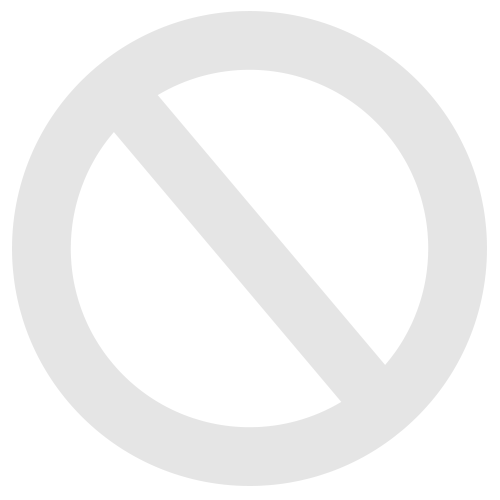
The booking pool enables the reservation of items with or without a timetable, for instance to reserve presentation topics or to borrow an item. Anonymous and publicly visible reservations are possible. Booking pools have primarily administrative functions.
Tutorial
Allocate topics with the booking pool
Especially at the beginning of the semester, topics for papers and group projects are often distributed. This often takes up valuable attendance time. Learn here how you can digitally outsource this task using technical means.
In the video you see how to create a booking pool. Since it is in German, please follow the English description below.
Explanatory video on topic allocation with the booking pool
Create a booking pool
Especially in the beginning of the semester, topics of presentations and group projects are assigned. This often occupies valuable time. Here you can learn to outsource these tasks by using technical means.
- Choose “Add New Item” and then the option “Booking Pool”.
- Enter the title of the booking pool and add a description.
- Confirm the input and create the booking pool by clicking on “Add Booking Pool”.
Set up a booking pool for the allocation of topics and papers
- In the tab “Settings” select the type “No Schedule”.
- In the selection area “Limit number of bookings” you can determine how many bookings may be made by one person.
- Optionally you can determine if users are able to see who made which reservation by checking the box “Public Reservations”.
- Click on “Save” to save the settings.
Add objects to a theme
- Click on the tab “Booking Objects”.
- Add an item to each topic. Therefore select the button “Add Object” and enter the title of the topic and a description.
- Optionally you can add files by clicking on the button “Select File”.
- Determine how many persons are allowed to sign for that topic in the selection area “Nr of Items”.
- If you wish that an information text appears after the booking, enter your text in the section “Post Booking Information".
- Confirm the entry by clicking on “Save”.
Put the booking pool online
- Under the section “Settings” check the box next to “Online”.
- Click on the button “Save”.
click here for German version